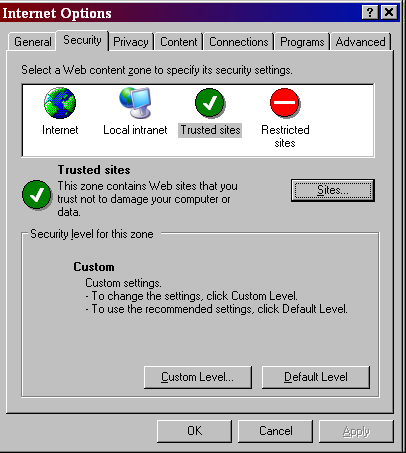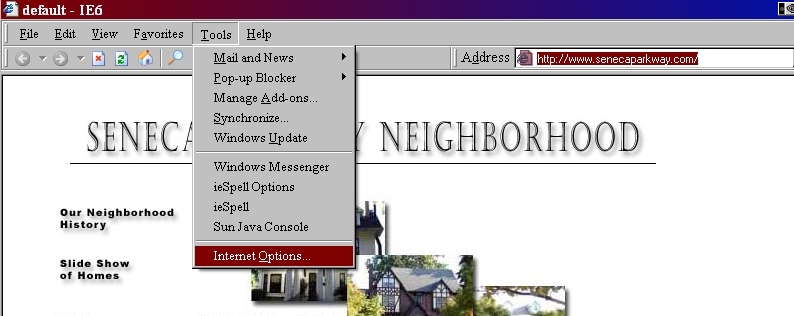
updated: 05/06/2007
Directions for adding our website to Internet Explorer's "Trusted Sites":Read ALL the instructions and examples first.Suggestion: Print the directions (about 3-4 pages). |
|||
|
After reading these directions, if you
have concerns or still have questions click
HERE to
send email |
(NOTE: Your screens may look slightly different depending on your version of Internet Explorer)
1. Near the top of your screen, click "Tools".
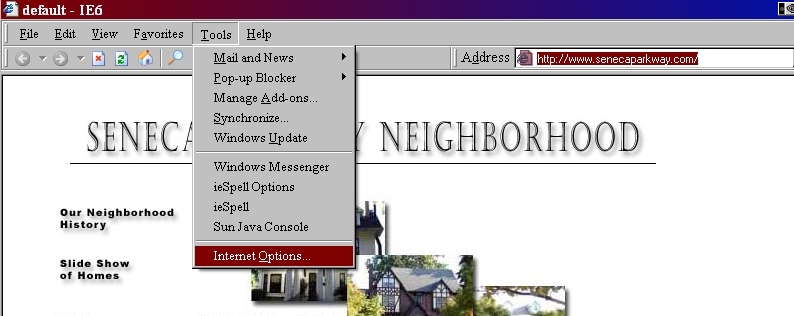
2. In the "Tools" drop-down menu, click "Internet Options".
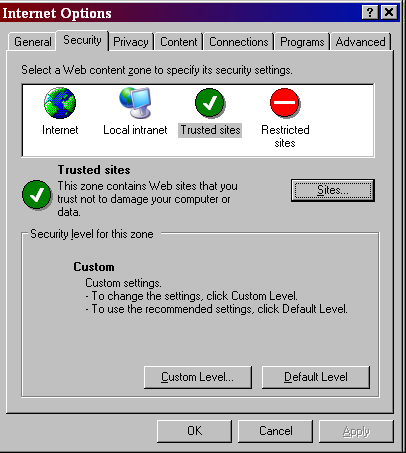
3. In the "Internet Options" dialog
box, click the "Security" tab.
4. Click the "Trusted sites" checkmark icon.
5. Click the "Sites" button.
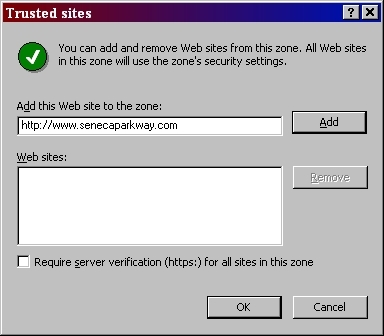
6. In the "Trusted sites" dialog box: First, if the box titled "Require server verification for all sites in this zone" shows a checkmark, click the box to remove the checkmark.
7.
Next, in the
text box titled "Add this Web site to the zone:"
type: http://www.senecaparkway.com
(if not already there)
8. Finally, click the "Add" button.
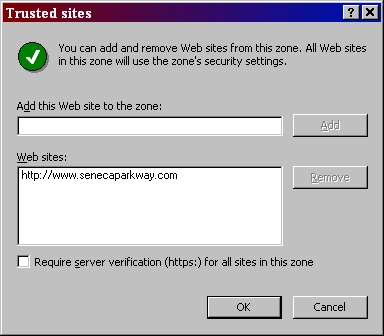
9. In the "Trusted sites" dialog box, click the
'"OK" button.